When your app goes global, managing translations becomes a priority.
The Django way of handling translations is to use gettext and .po files. .po files are text files that contain a list of strings present in your software and the translation you want to use for those strings.
Django uses gettext .po files for that. Those are text files that contain both the string in your software and how you wish to translate it for your language.
Handling .po files can be cumbersome and painful at scale. Let's look at how Pontoon can help you ease this pain.
Pontoon to the rescue
Mozilla Pontoon is a Django application that is designed to ease collaboration around projects translations.
You can contribute to Mozilla products translation here: https://pontoon.mozilla.org/
Pontoon is feature rich with gems like an inplace translation plugin you add to your own website. No need to compile po files, just click and edit.
Easily deploy to Heroku
Some great documentation is available and comes with a nice auto Deploy to Heroku button.
It will help you configure all the pieces: RabbitMQ broker, PostgreSQL database, memcache cache, and even some monitoring tools that you might need like newrelic.
The trickiest part was to setup the SSH config to connect to the Heroku instance.
First, create a private key using:
ssh-keygen -t rsa -f pontoon -b 4096
Then open the generated pontoon file and copy paste its content in the SSH_KEY form field in Heroku (see below).
For the SSH_CONFIG field I used:
StrictHostKeyChecking=no Host github.com User git
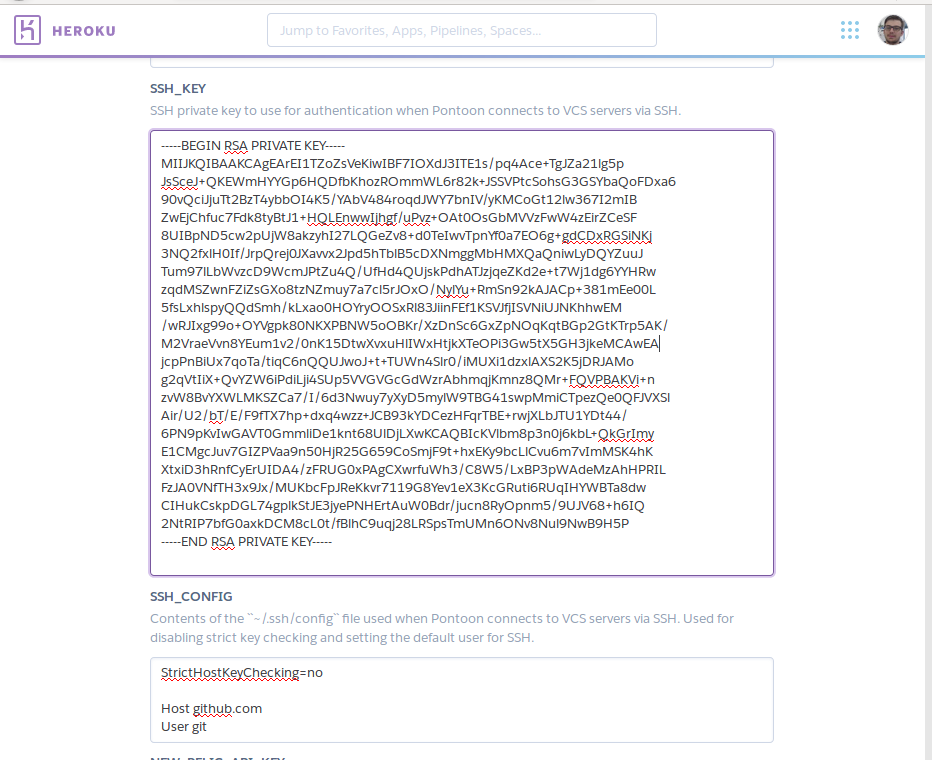
Don't forget to use the pontoon.pub file to configure a Deploy writable key in your github repository so that the Pontoon user can sync back your translations.
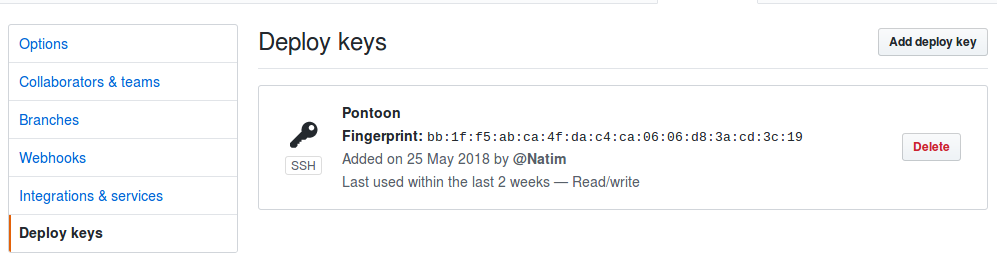
Configure a new project
When accessing your freshly deployed app, your email address is your login in the Sign In page and your password is the one picked during the setup phase.
Go in the admin and add a new project: https://YOUR-APP-ID.herokuapp.com/admin/projects/
Then pick a name for your project and a slug will automatically be constructed.
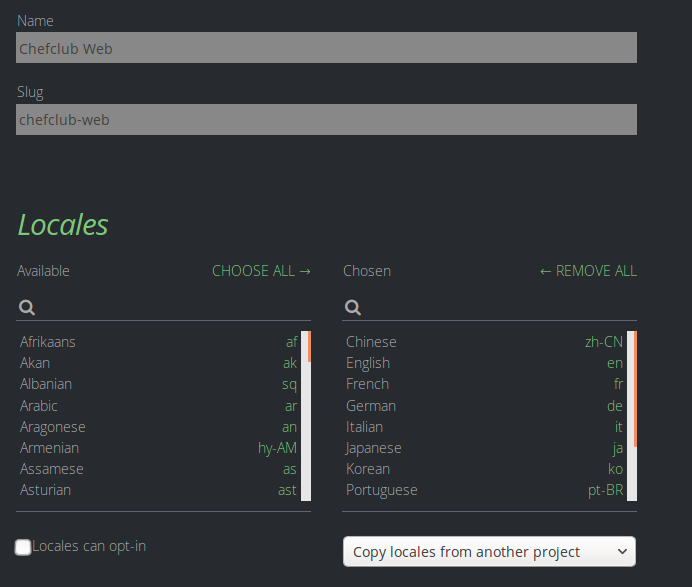
In the Data source Repositories configuration panel enter your repository SSH URL and set your working branch.
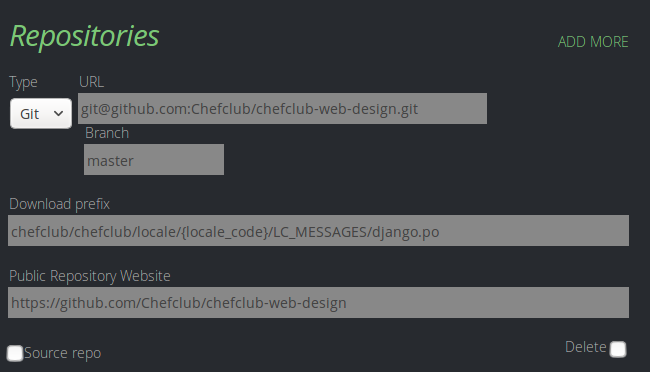
The Download prefix should look like that: https://raw.githubusercontent.com/Chefclub/chefclub-web-design/master/path/from-the-beginning/locale/{locale_code}/LC_MESSAGES/django.po
Sadly, you can only have one path per repository (and you can't create two projects related to the same repository).
I hope this will get fixed eventually.
In your project info you can add a description and set the translation priority (it changes the number of stars in the list of projects).
You can then save your project.
Sync your project
You can check the logs to ensure everything is running as expected:
heroku logs -f -a YOUR-APP-ID
You will then need to trigger a sync using the heroku run command:
heroku run -a YOUR-APP-ID ./manage.py sync_projects
Hopefully at this stage, everything will appear in your pontoon project, you can start translating everything and run the sync_projects command again once you are happy with the results.
Create new users for your team
In case you want to create new users, you can load a shell:
heroku run -a YOUR-APP-ID ./manage.py shell
>>> from django.contrib.auth.models import User
>>> u = User.objects.create_user('username', password='password')
>>> u.email = 'email@host.tld'
>>> u.firstname = 'Firstname'
>>> u.lastname = 'lastname'
>>> u.save()
Don't forget the email and name because without them you won't be able to commit your translations.
Takeaways
Using Mozilla Pontoon is really friendly from a translator's perspective and once configured the sync_projects is quite handy.
However it could be more friendly to deploy.
Heroku deploy button is <3
This button is handy. You won't have to loose yourself in all the setup pain before starting using Pontoon.
It saved me a lot of time.
Don't disable the pontoon intro project
My first reflex was to disable the Pontoon intro project: if you do so the homepage will start returning 404 so don't disable it.
Don't make mistakes because you can't fix them
If you misconfigure your project it can be quite tricky:
- You don't have an option to delete it from the admin panel.
- The worker may have downloaded your repository and you can't flush it to start fresh.
My take was to redeploy the whole stack. I must have done it 5 or 6 times before getting it right.
The Download prefix field is quite tricky to get right because it is not obvious at all.
So make sure to build a URL that contains the {locale_code} variable and make sure to follow the advice of opening the raw file of your en PO and then copy the URL and replace en with {locale_code}. Why not but I wouldn't have done it like that.
You can use ./manage.py sync_projects --force --projects your_project_slug to force a reflesh if you didn't commit anything but it doesn't fix all the issues.
Pontoon doesn't support multiple locale directories
This is IMHO the biggest disappointment. You cannot define multiple prefixes for your .po files. Usually, in Django, it is often the case that each apps contains its own translations.
Here you have to create a global locale repository and add it in your settings LOCALE_PATH:
import os
LOCALE_PATHS = (
os.path.join(os.path.dirname(__file__), "locale"),
)
I tried to hack it by creating a project per app but pontoon was unable to handle two projects within the same repository.
Pitfall about your locale configuration
Gettext expects LANGUAGE_CODE to look like this: pt_BR while Django expect them to look like: pt-br.
This took me a bunch of time to figure this out.
You will need to configure the LANGUAGES settings to look like this:
LANGUAGES = [
('es-mx', 'Mexican - Mexicano'),
('pt-br', 'Portuguese - Português'),
('zh-cn', 'Chinese - 中文'),
]
While you will need to configure Pontoon and your languages export like this:
python manage.py makemessages -l es_MX python manage.py makemessages -l pt_BR python manage.py makemessages -l zh_CN
Conclusion
Pontoon is a great tool, easy to deploy thanks to the Heroku button.
I want to send special thanks to the Mozilla Pontoon team for their help. I contacted them through the IRC Mozilla #Pontoon channel.